Google Play
This guide shows how to connect and explore Google Play.
You can also check our live demo or connect in one click.
Setup instructions
Prerequisites
To connect Google Play to Maya, you need access to your Google Play developer account.
Find Cloud Storage URI
Log in to your Google Play Console.
Click Copy Cloud Storage URI. For example, the URI is
gs://pubsite_prod_rev_01234567890987654321/reviews/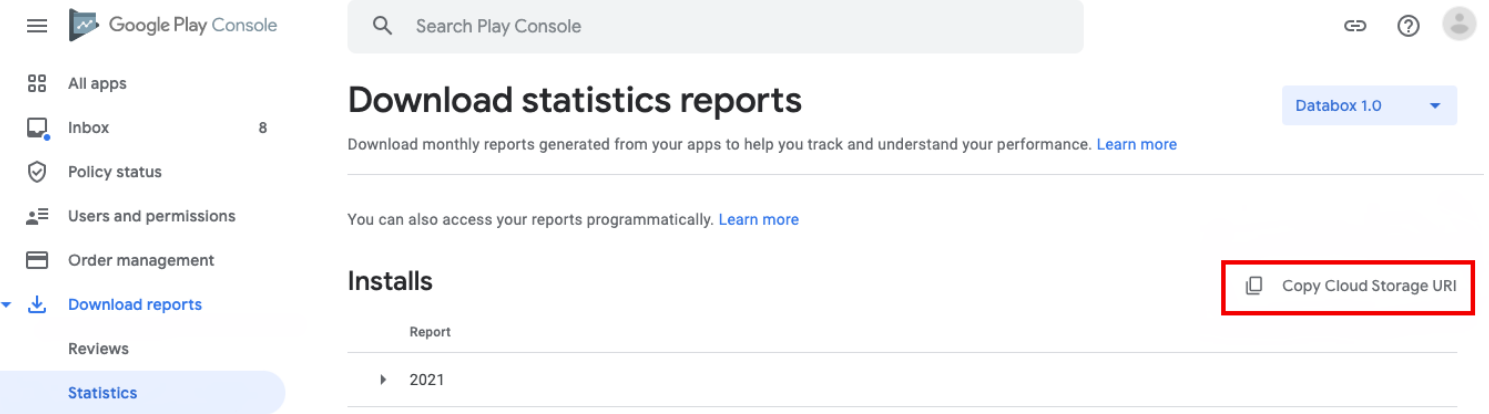
Finish configuration
In the connector setup form, enter your chosen destination schema name. If you have multiple apps, this schema name is the only way to differentiate the reporting data in your destination.
Enter the bucket ID you found in Step 1.
Click Authorize to authorize Maya to access your Google Play account.
Click Save & Test. Maya will take it from here and sync your Google Play data.
General information
Google Play automatically delivers a complete set of reports into your Google Cloud Storage bucket.
There two types of reports:
Detailed reports include data on individual events.
- Reviews
Aggregated reports include consolidated data (averages, daily totals, etc.) for app statistics.
Available breakdowns for Aggregated reports are Overview, Android Version, App Version, Carrier, Device, Language Locales.- Installs
- Crashes
- Ratings
- Subscriptions
note
Some reports and breakdowns are not available for all customers.
For more information about Google Play reports, see Download and export monthly reports.
Maya Dashboards
Maya offers the following types of business-ready dashboards:
- Google Play Installs
This interactive dashboard combines all the necessary aggregated data and dimensions in digestible format to easily unlock your app insights. - Google Play Reviews
This interactive dashboard offers important calculated measures to correlate with you detailed reviews. - Google Play Crashes (soon)
- Google Play Subscriptions (soon)
note
Devices are grouped based on Google Play supported devices.
Language Locales are grouped based on language code where country/region code is omitted i.e fr-CA -> fr.
To customize or create your own dashboards, you can inspect available measures here.
Maya Database
You can inspect database schema here.
Release notes
| Version | Description |
|---|---|
| 1.0.0 | Added Google Play aggregated reports : Installs. Added Google Play detailed reports : Reviews |
FAQ
I have seen that there are some small discrepancies between Maya App Dashboard and Google Play Console. Why is that?
Google Play has 2 different sources where you can access the data.
1st is to view app statistics in the console (read more here).
2nd is to download app statistics in csv format (read more here).
We have seen that there are some small discrepancies between those 2 sources.
Maya is using the 2nd source to collect the data. .
Questions?
We would be happy to answer any questions you may have! Send us an email at [email protected].